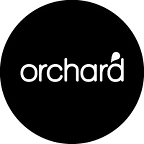Written by Vic Condogeorges, Julian Bright and David Szanto
Now is the perfect time to dive into your Google Analytics account to do a little tidying up. Because no matter how carefully you’ve set things up, there will be issues. But with a little elbow grease, you can get things back in tune, fast.
Tick off the following housekeeping to-dos in your Analytics account right now:
1. Account and security
Why this matters: It’s all about security, as old account associations may still have access to the account and the data.
This one is really easy to do but one that always gets forgotten.
Check the access people have in your analytics account. Heaps of people collect access over time so it would be worth reaching out to them.
Find the list by going here:
Admin (bottom left), then going into the Account User Management section.
In here, export the list to a CSV (there will be an icon at the top right).
From here, draft up an email to those email addresses with this template:
Hi <name>,
We’re reviewing our accounts in Google Analytics. If you would like to retain your access, please respond in the next 14 days.
Let us know your name, company, and engagement arrangement and we will update our records accordingly.
Your access will be revoked if you do not reply.
Regards,
<Your name>
Use your discretion of course. If you get any immediate bounce-backs, remove them from the list first. Otherwise, if you get no response in two weeks, those accounts can be removed. Neat.
2. Property & view names
Why this matters: Accessibility, ensuring anyone who accesses the account can easily locate the property and view what they are searching for.
A GA property is a website or mobile application that is associated with a unique tracking ID i.e. where the distinct GA tag has been implemented.
A View is a set of specifications controlling how data is pulled in and reported on from the associated Property. There can be multiple Views associated with a single Property. For example, you might have one view which focuses on business objectives like lead form submissions, while another view focuses on the UX of the website.
Also another easy one, but more relevant to do once every few years.
You should probably give it some sort of structure. Starting with the knowledge that everything will be organised alphabetically, try using numbers. 00 for the one you mainly use and 99 for the one you don’t ever use. Make it clear what they are because at some point, you will do your head in looking for something because it isn’t labelled correctly.
This will help order the accounts based on their purpose and give you consistency across different accounts. For example:
00: Prefix for main view.
01: Prefix for testing view.
99: Prefix for backup view.
That way your views are consistently in the same order and place across all your accounts. Same goes with the properties; if you append a prefix to their names, their order will be preserved.
You can find this in the admin section under property or view settings based on which you want to do, then the name field.
3. Which websites your GA is on.
Why this matters: Why this is important? Accuracy, there may be missing or unwanted historic hostnames or feeding into your account.
Easy to fix up. It’s quite likely you have your GA on multiple sites, check the websites by adding in hostname into a report. Make sure you check the date range too.
Over time the account, property and view names can become confusing and misleading. For example, you might have it named orchard.com but it is orchard.com.au
The fastest and easiest way to do this check is to navigate to acquisition → all traffic → channels. In here, click the ‘other’ label between the chart and table. In there, search for and select the ‘hostname’ field.
This will add the website/s that have data collected in this view and property into the table below.
4. Connection to other Google properties
Why this matters: Efficiency, the automated features of linked Google products saves time when it comes to implementation and reporting.
If you use multiple Google products, you can maximise the benefits of those products by linking them and sharing data across the linked accounts. For instance, Google Analytics has the capability to easily connect with other Google products in the ecosystem to allow data and audience sharing. Media spend from Google Ads can be pulled into Google Analytics for more complex analysis, or specific audiences can be pushed from Google Analytics back to Google Ads for targeted campaigns.
Below are some examples of Google products that can be directly linked:
- Google Ads
- BigQuery
- Display & Video 360
- Campaign Manager
- Search Ads 360
- Search Console
- Google Optimize
- Google Tag Manager
In order to link admin, access is required for Google Analytics and the relevant product. The linking details can be found under Admin (bottom left), then going into Property and looking under the Product Linking heading.
5. UTM structure up to date
Why this matters: Attribution, allowing you to accurately identify the return on investment of each of your marketing tactics.
Any paid or owned digital marketing tactics you’re running have malleable UTMs, referring to the traffic labelling naming conventions that are used in Google Analytics.
The current traffic naming conventions can be viewed under Acquisition → All Traffic → Source/Medium.
Anything that has a Medium (string appearing after the /) of CPC, CPM or email is paid or owned and either Source (string appearing after the /) or Medium can be edited to display as you desire.
For example, you might be using Google’s Campaign Manager as your Ad Server. If you’ve linked that Google property to your Google Analytics, all traffic will automatically have the Source / Medium tagged as DFA / CPM. This could be an issue as you are using Campaign Manager for both your Facebook and Display Banner activity, and the activity is combined when viewed in Google Analytics.
If you would like to change the Source / Medium labelling of paid or owned traffic being driven to the site, you will need to add UTM tracking to the end of the URL string you are using.
Let’s say the page of the website you are driving towards is yodaswebsite.com.au and you are sending out a CRM email to drive traffic to it. In order for the Source / Medium to pull through as CRM / email, you would need to change the URL to:
yodaswebsite.com.au?utm_source=CRM&utm_medium=email
A great way to easily build these URLs out is using this Campaign URL Builder
https://ga-dev-tools.appspot.com/campaign-url-builder/. All you have to do is fill out the relevant fields and the tool will generate the URL for you.
You might also notice there are additional fields such as Campaign and Content. These can be used to provide additional labelling in Google Analytics for specific campaigns or ad format/design.
6. Referral Traffic and Cross-Domain Traffic
Why this matters: It ensures session volume is not inaccurately inflated.
If you have Cross-Domain Traffic setup on your website, this may be artificially inflating your session volume. Cross-Domain Traffic refers to linking between related sites. For example, your website might have an associated third party user login portal or e-commerce store that is regularly accessed from your website. By default, Google Analytics will report new sessions each time someone navigates between the sites, skewing results.
Your website might be yodaswebsite.com.au and the associated third-party e-commerce store could be yodasstore.com.au If someone arrives on your website (yodaswebsite.com.au) and clicks through to the e-commerce store (yodasstore.com.au), Google Analytics would report this as 2 sessions. If the person then decides they would like to do more research before buying a product and clicks back to the website (yodaswebsite.com.au), Google Analytics would record this as a new 3rd session, inflating session volume.
Here is a simple guide from Google on how to implement the appropriate Cross-Domain Measurement to your website so session volume is more accurate.
https://support.google.com/analytics/answer/1033876
7. Channel grouping
Why this matters: This is important for top-level reporting purposes.
This one is very helpful for categorising all your marketing tactics, allowing you to access the same GA view to quickly see a top-line performance by channel eg. Display, Paid Social, Generic Paid Search, etc.
Find the Channel configuration menu by going here:
Admin (bottom left), then going into View: Channel Setting → Channel Grouping.
Hit the + New Channel Grouping button and then name and define the channels as you see fit.
In the following example, Generic Search has been defined using the Google Analytics Dimensions: Source / Medium and Campaign
Once you created your new Channel Grouping, it will be selectable under
Acquisition → All Traffic → Channels
8. Audience segment naming conventions
Why this matters: Accessibility, ensuring anyone who accesses the account can easily locate the audience they are searching for.
Do you have important audiences that have been built via your Google Analytics account that are quite hard to find? Because they were created by multiple different users and a uniform naming convention was not used?
This is a very quick fix and a quick audit of your audiences can save you or whoever is trying to access them a lot of time.
Select the audience, hit the chevron pointing down and open the Edit options.
From here, you just need to enter the new name in line with your chosen naming convention, then hit save.
9. Goals aligned to primary and UX views
Why this matters: Return on investment, as it affects the accuracy at which the business can digital spend to actual dollars.
To ensure the cleanest reporting setup align your core business goals into your primary Google Analytics views. Other softer goals can be grouped within the UX view, to be utilised for UX and Digital Experience Optimisation (DXO)activity.
To view your goals, edit goals or add goals, go to Admin (bottom left), and under View click the Goals link.
From here you will be able to add or edit goals as your desire.
Note: It is important to set up goals instead of reporting from events or page views as goals are counted differently. Google Analytics only counts one per user per session (unless they are e-commerce goals), filtering out any accidental double actions from users.
It’s very common practice to “set and forget” — set up your Google Analytics and never return or “spring clean”. However, the longer we ignore the maintenance of our GA the more issues we will encounter in the long-term. It’s great to get into the habit of Spring Cleaning your data, just like you would with your house. A small inconvenience in the short term will avoid big problems in the long term.
So, get into action and start Marie Kondo-ing your GA account!